In the rapidly evolving landscape of workplace communication, Slack has emerged as a powerful tool for collaboration. It’s more than just a chat service; it’s a comprehensive platform designed to enhance productivity, organizing conversations, and sharing information across teams. This guide will help you navigate the exciting waters of Slack, from setting up your account to mastering advanced features.
Understanding Slack: An Overview
What is Slack?
Slack is a cloud-based collaboration platform that facilitates fast communication within teams and organizations. With its intuitive design, Slack allows users to send messages, share files, and create channels dedicated to specific topics. Essentially, it consolidates a variety of communication tools into one cohesive space, reducing the need for endless email threads and meetings.
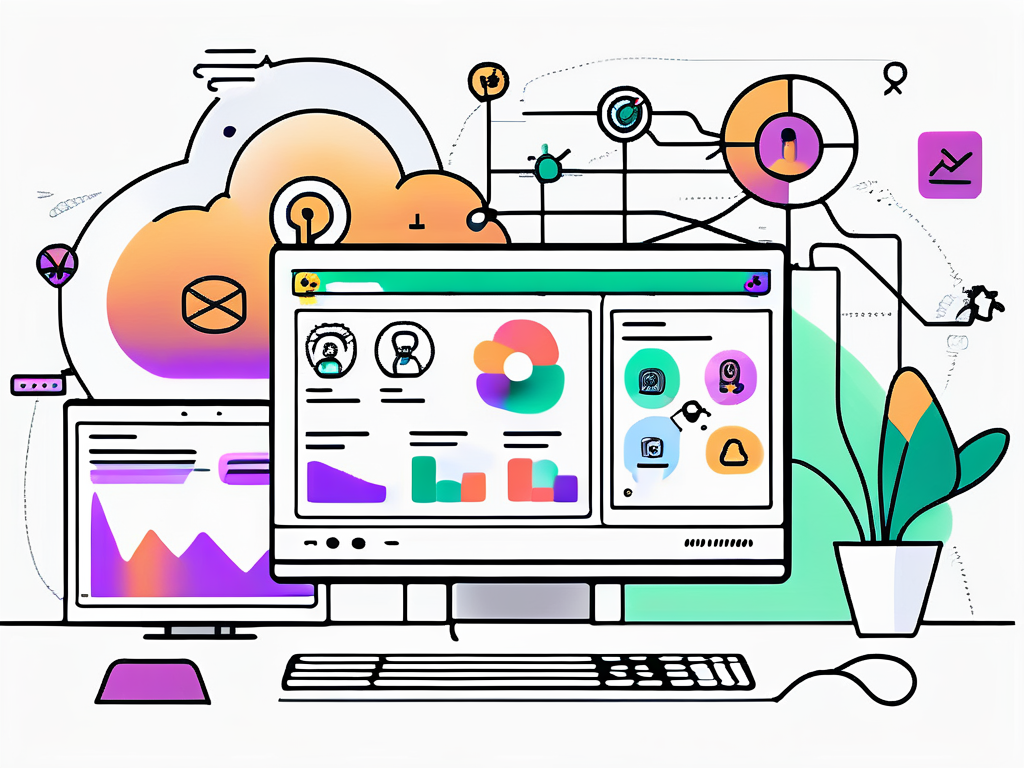
The name “Slack” actually stands for “Searchable Log of All Conversation and Knowledge.” This clever title reflects the platform’s core functionality – everything is easily searchable. You can scroll through past messages, documents, and discussions without digging deep into your memory or inbox. This feature is particularly useful for onboarding new team members, as they can quickly catch up on previous conversations and project developments without feeling lost.
Benefits of Using Slack
There are numerous benefits to choosing Slack over traditional forms of communication:
- Enhanced Collaboration: Slack fosters a collaborative workspace, allowing teams to hold conversations in real-time.
- Streamlined Communication: With channels, you can organize discussions based on projects or topics, keeping everything neat and tidy.
- Integrations: Slack supports various third-party applications, enhancing its functionality and allowing seamless workflows.
- Accessibility: As a cloud-based application, Slack is accessible across devices, enabling communication on the go.
Moreover, Slack’s user-friendly interface encourages engagement among team members, as they can react to messages with emojis, create polls, and even share GIFs to lighten the mood. This informal approach to communication can help foster a sense of community and camaraderie, especially in remote work environments where face-to-face interactions are limited. Additionally, the ability to create private channels for sensitive discussions ensures that confidential information remains secure while still providing a platform for open dialogue.
Another significant advantage of Slack is its robust search functionality. Users can leverage advanced search filters to find specific messages, files, or even links shared in the past. This capability not only saves time but also enhances productivity, as team members can quickly retrieve information without having to sift through countless messages. Furthermore, Slack’s integration with various project management tools, such as Trello and Asana, allows teams to track project progress directly within the platform, making it a central hub for both communication and task management.
Setting Up Your Slack Account
Creating a New Account
Getting started with Slack is a breeze. To create a new account, visit the official Slack website and follow these simple steps:
- Click on the “Get Started” button.
- Input your email address, and hit send.
- Check your email for a confirmation link and click it.
- Follow the prompts to create a workspace, where your team’s conversations will happen.
After these steps, you’ll be officially part of the Slack community! Ensure to invite your colleagues, as there are no lone wolves in a productive work environment. Once your workspace is created, you can customize it further by adding channels tailored to specific projects or topics. This organization not only streamlines communication but also helps keep discussions focused and relevant. Channels can be public, allowing anyone in the workspace to join, or private, where only invited members can participate. This flexibility helps teams manage their conversations effectively and ensures that everyone stays in the loop.
Personalizing Your Profile
Once your account is set up, it’s time to let your personality shine. Personalizing your profile is not just a fun exercise; it helps your colleagues put a face to a name and fosters better relationships. You can:
- Upload a profile picture.
- Add a display name that reflects how you’re known professionally.
- Write a short bio to let others know who you are and what you do.
These small touches make a sizable difference, transforming your Slack experience from anonymous to acquainted. Additionally, consider sharing your interests or hobbies in your bio; this can spark conversations and connections with colleagues who share similar passions. Furthermore, Slack allows you to set a status that can indicate your availability or current focus, adding another layer of personalization. Whether you’re in a meeting, on a break, or working on a specific project, keeping your status updated helps your team understand when you’re available for collaboration, enhancing overall communication and teamwork.
Navigating the Slack Interface
Understanding Channels and Direct Messages
The Slack interface is designed with user-friendliness in mind. Channels are a pivotal component, allowing teams to segment conversations based on projects, topics, or even departments. These can be public, open for anyone in the workspace, or private, restricting access to certain members. Channels can also be customized with specific purposes in mind, such as #random for sharing fun content or #announcements for important updates, fostering a sense of community and organization within the workspace.
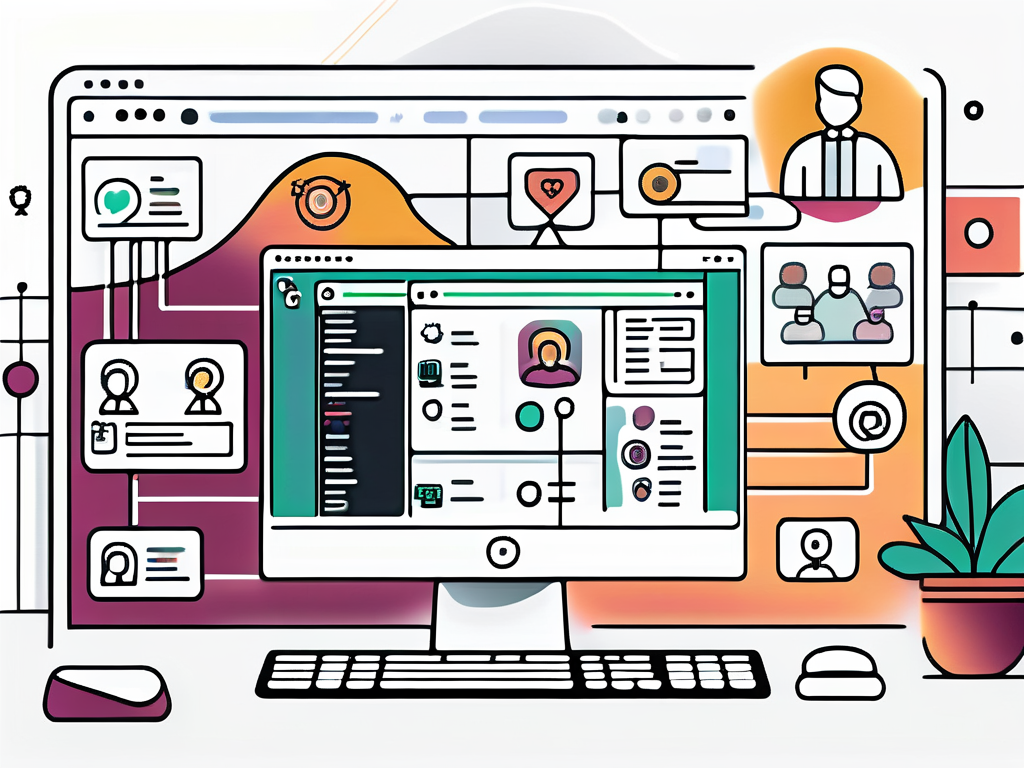
Direct messages (DMs) are your tickets to one-on-one conversations. They’re useful for discussions that don’t require group input – think of it as the digital equivalent of whispering in someone’s ear. You can easily start a DM by clicking on a user’s name in the sidebar. Additionally, DMs can be grouped into threads, allowing for a more organized discussion without cluttering the main channel. This feature is particularly helpful when you need to have a focused conversation while still keeping the broader team informed through the main channel.
Using the Search Function
One of Slack’s most powerful features is its search functionality. As conversations accumulate, finding a specific message can seem daunting. Fear not! Simply type a keyword or phrase into the search bar, and voilà! Slack will produce a list of relevant conversations, documents, and mentions, allowing you to retrieve critical information without sifting through endless scrolls of chat. This capability is invaluable for teams that rely on historical context to make informed decisions, as it ensures that important insights are never lost in the shuffle.
Pro tip: Use modifiers like “from:” or “in:” to narrow your search results and find exactly what you need in no time. You can also filter by date or channel, which can be particularly useful when you’re looking for something specific that was discussed weeks or even months ago. Furthermore, Slack allows you to save messages and files for quick access later, ensuring that vital information is just a click away whenever you need it. This combination of powerful search tools and organizational features makes Slack an indispensable resource for effective communication and collaboration.
Configuring Slack to Your Needs
Adjusting Notification Settings
Notifications can be a blessing and a curse—especially in a bustling work environment. Avoid notification fatigue by customizing your settings to suit your workflow. Slack allows you to choose how and when you receive notifications:
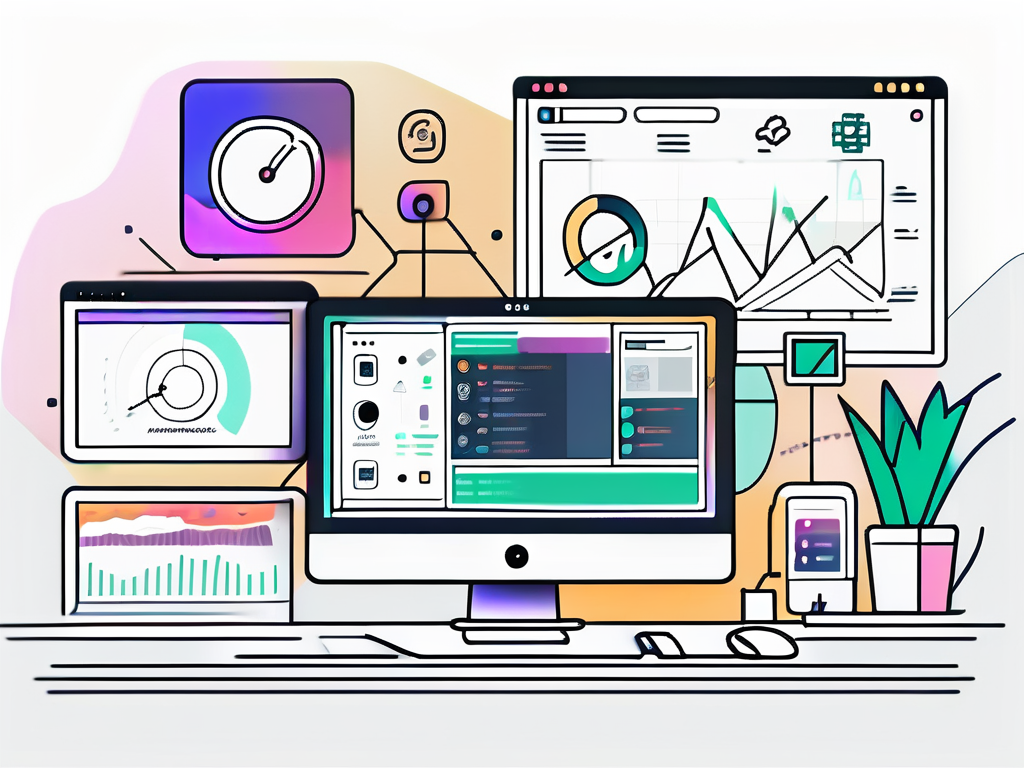
- Turn off notifications for specific channels.
- Enable “Do Not Disturb” mode during focused work hours.
- Set up reminders for messages you need to revisit.
Tailoring notifications can significantly enhance your productivity, enabling you to focus on what truly matters.
Integrating with Other Applications
Slack’s strength lies in its ability to integrate with numerous third-party applications, making your communication even smoother. Whether you need project management tools like Trello and Asana or file storage platforms like Google Drive and Dropbox, Slack can easily connect to them.
Integration not only allows for easy sharing of files and updates but also creates an efficient ecosystem where you can work from one central platform. Just remember to manage your integrations wisely—too many connections can create clutter!
Advanced Slack Features
Using Slack Bots
Slack is not just a passive messaging platform; it’s also home to a variety of bots that can help automate tasks and streamline processes. From reminders about upcoming deadlines to bot commands for project updates, these tools are designed to make your life easier.
Popular bots include the Slackbot, which can set reminders and send welcome messages, and application bots like GitHub, which notify teams about relevant code updates. The bots you select can be tailored to the unique requirements of your team, making collaboration smoother than ever.
Exploring Slack Commands
Finally, for those inclined towards efficiency, Slack commands can make your interaction with the platform exponentially quicker. Commands can be typed directly in the message input field and can allow for various actions:
- /remind – Set reminders for yourself or a teammate.
- /poll – Create quick polls for team feedback.
- /meeting – Start a new meeting, integrating with calendar services.
Understanding these commands can significantly boost your productivity and enhance your overall experience on Slack.
In conclusion, setting up and utilizing Slack effectively can revolutionize the way you and your team communicate. With its user-friendly design and plethora of features, it offers everything necessary to elevate your collaborative efforts. Dive in, explore, and unlock the full potential of your workspace with Slack!
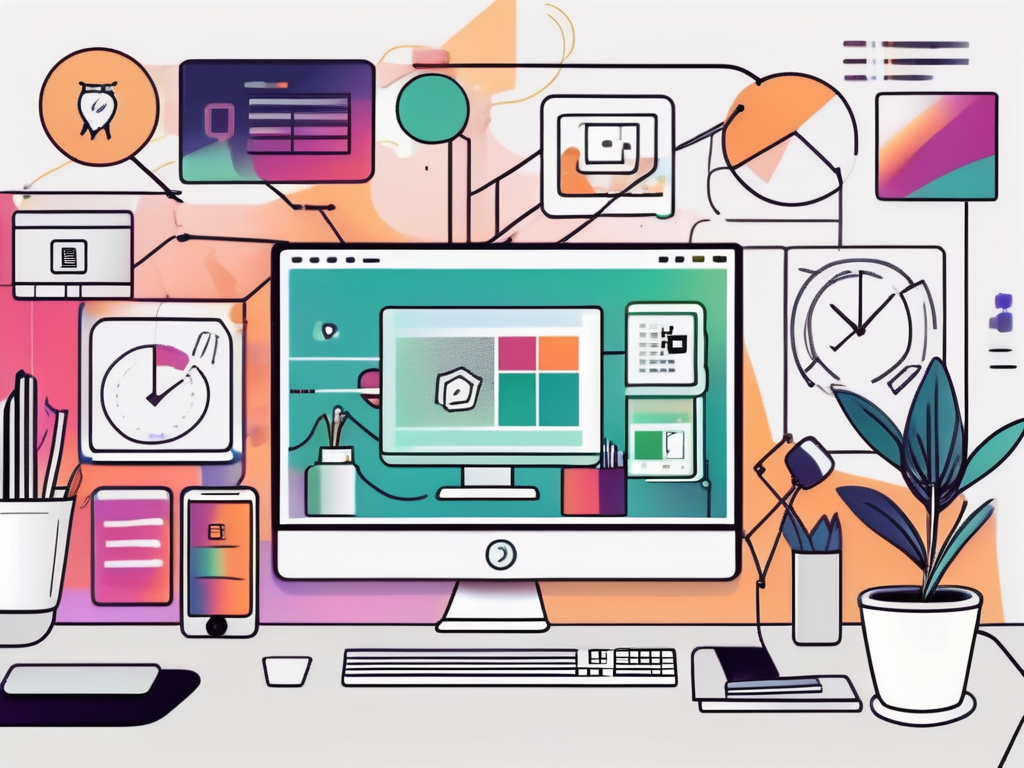
Leave a Reply