In today’s hybrid work environment, communication and collaboration tools are more critical than ever. Microsoft Teams has emerged as a leading platform that facilitates teamwork and enhances productivity. This article will guide you through the essentials of Microsoft Teams, from understanding its features to optimizing your experience. So, buckle up, grab your coffee, and let’s dive into the world of Teams!
Understanding the Basics of Microsoft Teams
What is Microsoft Teams?
Microsoft Teams is a comprehensive collaboration platform developed by Microsoft as part of its Office 365 suite. It integrates chat, video conferencing, and file sharing functionalities, allowing teams to work together effectively, regardless of their physical location. Picture it as a digital office space where colleagues can connect, communicate, and collaborate seamlessly.
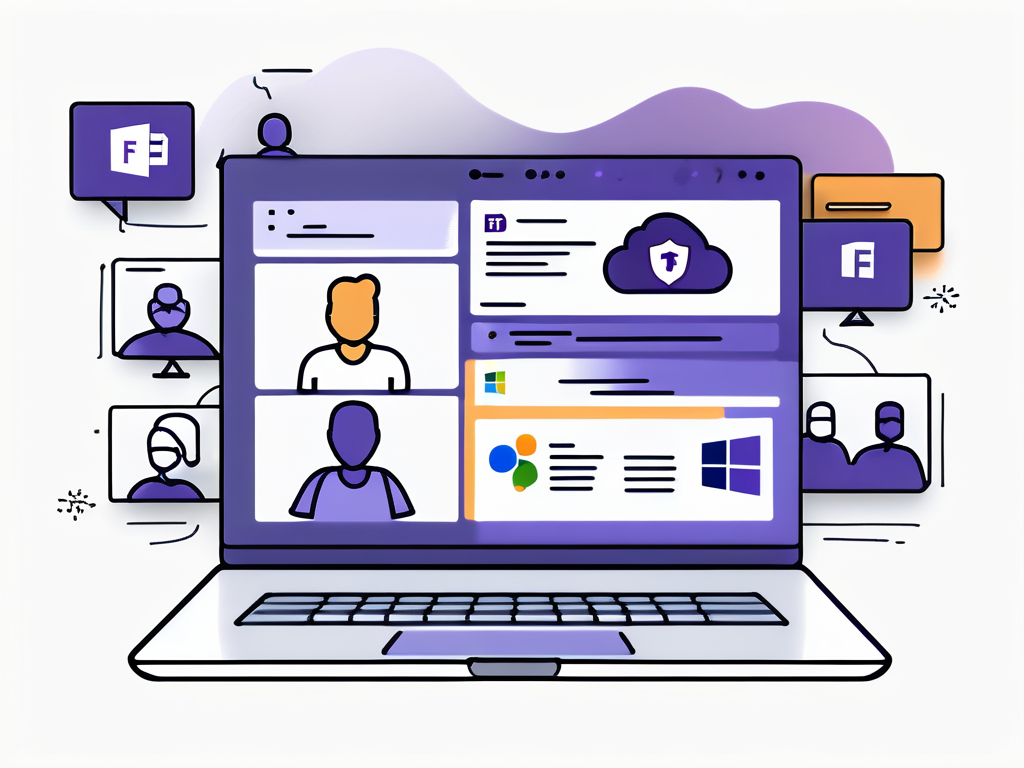
Teams helps you bring together people, content, and tools to facilitate every stage of a project. Whether you’re brainstorming ideas in a chat thread or presenting a project during a video call, Teams provides the tools to make your collaboration experience smooth and intuitive. Its user-friendly interface ensures that even those who may not be tech-savvy can navigate the platform with ease, making it accessible to a wide range of users.
Moreover, Microsoft Teams is designed to adapt to the unique workflows of different organizations. With customizable settings and features, teams can tailor their experience to suit their specific needs, whether they are in a corporate environment, a small business, or an educational institution. This flexibility allows for a more personalized approach to collaboration, enhancing productivity and engagement across the board.
Key Features of Microsoft Teams
The charm of Microsoft Teams lies in its comprehensive suite of features that cater to diverse collaboration needs. Among the highlights are:
- Chat: Instant messaging allows for real-time communication.
- Meetings: Schedule and conduct video calls with screen sharing capabilities.
- Channels: Create dedicated spaces for specific projects or topics.
- File Sharing: Share, edit, and collaborate on documents without leaving the platform.
- Integration: Easily connect to third-party applications and services.
These features foster a collaborative environment, enabling teams to interact more dynamically and effectively. Additionally, the platform supports a variety of communication styles, from quick messages to in-depth video discussions, ensuring that team members can choose the method that best suits their needs at any given moment. The ability to create channels for specific topics or projects also helps in organizing conversations and resources, making it easier for team members to find relevant information and stay focused on their goals.
Furthermore, Microsoft Teams enhances productivity through its integration with other Microsoft 365 applications, such as Word, Excel, and PowerPoint. This seamless connectivity allows users to work on documents directly within the Teams interface, streamlining workflows and reducing the need to switch between multiple applications. As a result, teams can maintain momentum on their projects, ensuring that deadlines are met and collaboration remains efficient.
Setting Up Your Microsoft Teams Account
Step-by-Step Guide to Creating an Account
Ready to jump into the Teams experience? Getting started is a breeze! Follow these straightforward steps to create your account:
- Visit the Microsoft Teams website.
- Click on ‘Sign Up for Free’ or navigate through the Office 365 route if you’re part of an organization.
- Fill in the required information, such as your name, email address, and company details.
- Verify your email address by following the prompts sent to your inbox.
- Once verified, you’ll be directed to set up your profile and preferences.
And just like that, you have your very own Teams account! Welcome to the future of collaboration!
As you embark on this journey, it’s worth noting that Microsoft Teams is not just a tool for communication; it’s a comprehensive platform designed to enhance productivity and foster teamwork. Whether you’re working on a small project with a few colleagues or managing a large team across different departments, Teams offers a variety of features to cater to your needs. From file sharing to video conferencing, the platform is equipped to handle all aspects of modern collaboration, making it an essential resource for any organization.
Navigating the Microsoft Teams Interface
The Teams interface might seem like a labyrinth of options at first glance, but worry not! Here’s a quick overview to help you find your way around:
- Left Sidebar: Contains core features including Activity, Chat, Teams, and Calendar.
- Center Panel: Where you’ll view the content relevant to your current selections.
- Settings: Access personal preferences and management tools via your profile picture in the upper-right corner.
Exploring the interface is akin to finding your way around a new city—exciting, with the promise of discovery at every corner! Each section of Teams is designed to streamline your workflow and enhance communication. For instance, the Chat feature allows for instant messaging, enabling quick exchanges of ideas and feedback, while the Teams section organizes your projects into channels, making collaboration more structured and efficient. Moreover, the Calendar feature integrates seamlessly with Outlook, allowing you to schedule meetings and keep track of your commitments without missing a beat.
Additionally, Teams supports a variety of integrations with third-party applications, which can further enrich your experience. From project management tools like Trello to cloud storage services like Dropbox, these integrations allow you to customize your workspace to fit your unique workflow. As you become more familiar with the interface, you’ll discover how these features can be leveraged to enhance productivity, making your collaboration efforts not just effective, but also enjoyable.
Exploring the Core Functions of Microsoft Teams
Communication Tools in Microsoft Teams
Effective communication is the backbone of any successful team, and Microsoft Teams offers an array of tools to enhance this essential function:
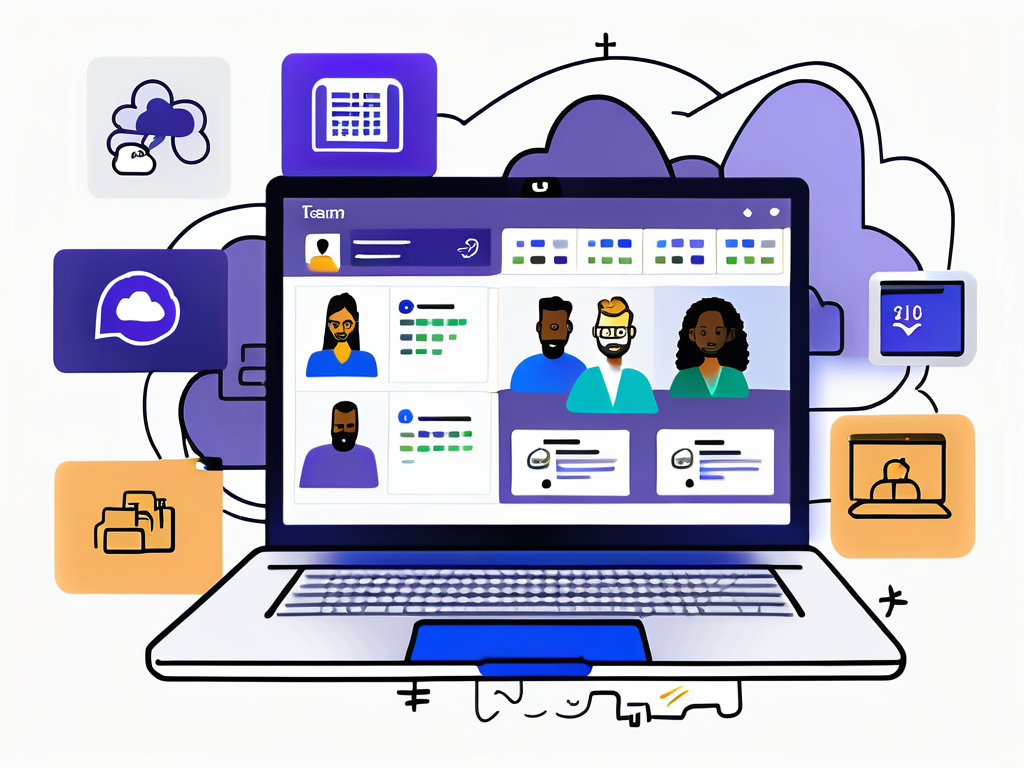
- Instant Messaging: Chat with teammates for quick inquiries or casual conversations.
- Video Conferencing: Host virtual meetings that can include screen sharing and document collaboration.
- Threaded Conversations: Maintain context during discussions with organized message threads.
This blend of communication tools encourages an open environment, fostering more productive interactions among team members. In addition to these features, Teams also integrates with various apps, allowing users to customize their communication experience. For instance, users can add bots that provide reminders or automate repetitive tasks, further enhancing efficiency. Moreover, the ability to create channels for specific topics or projects ensures that conversations remain focused and relevant, minimizing distractions and keeping everyone on the same page.
Collaboration Features in Microsoft Teams
Microsoft Teams shines as a collaborative platform with features designed to streamline teamwork:
- Collaborative Editing: Multiple users can simultaneously edit documents using integrated Office apps.
- Shared Channels: Work with external partners while keeping everything organized in one spot.
- Task Management: Assign and track tasks within the Teams environment to ensure accountability.
These collaboration features transform how teams work together, breaking down barriers and enhancing productivity. Additionally, Teams supports integration with project management tools like Planner and Trello, allowing teams to visualize their workflow and prioritize tasks effectively. This seamless integration not only helps in tracking progress but also encourages team members to stay aligned with project goals. Furthermore, the ability to store and share files directly within the platform eliminates the hassle of switching between different applications, making it easier for teams to access the resources they need right when they need them.
Optimizing Your Use of Microsoft Teams
Tips for Efficient Team Collaboration
To get the most out of Microsoft Teams, consider these tips:
- Utilize Channels: Create channels based on projects or topics to keep conversations focused.
- Use @Mentions: Tag teammates in chats to grab their attention when necessary.
- Maintain Clear Documentation: Keep all relevant files and resources easily accessible within Teams.
These strategies can supercharge your productivity and streamline your team’s workflow.
Troubleshooting Common Issues
Like any digital tool, users may occasionally face challenges with Teams. Here’s how to tackle some common issues:
- No Sound During Meetings: Check your audio settings and ensure the correct device is selected.
- Unable to Join a Meeting: Ensure your internet connection is stable and that you have the meeting link.
- Missing Messages: A quick refresh usually resolves any lag in message notifications.
Don’t let small hiccups dampen your experience—often, a simple solution is right at your fingertips.
Advanced Features of Microsoft Teams
Integrating Other Applications with Microsoft Teams
One of the standout features of Microsoft Teams is its ability to integrate with various applications. From project management tools like Trello to productivity applications like SharePoint, integration enhances your workflow by centralizing everything in one place.
This not only saves time but ensures that your team can access all necessary resources without switching platforms continually. Imagine the thrill of managing your entire project without feeling like you’re juggling flaming torches!
Customizing Your Microsoft Teams Experience
Personalization is vital for effective tools! Microsoft Teams allows you to customize your experience through themes, settings, and notifications:
- Themes: Choose from light, dark, or high-contrast themes.
- Notification Settings: Tailor alerts to prevent notification overload.
- Tabs: Create personalized tabs for frequently used documents or applications.
Customizing settings can make your Teams experience feel more like a tailored suit rather than a one-size-fits-all outfit.
Conclusion
Microsoft Teams is a powerful platform designed to enhance collaboration and communication in the modern workplace. By mastering the basics, optimizing your usage, and exploring advanced features, you can unlock your team’s potential and create a more productive working environment. So what are you waiting for? Dive into Microsoft Teams today and transform your teamwork experience!
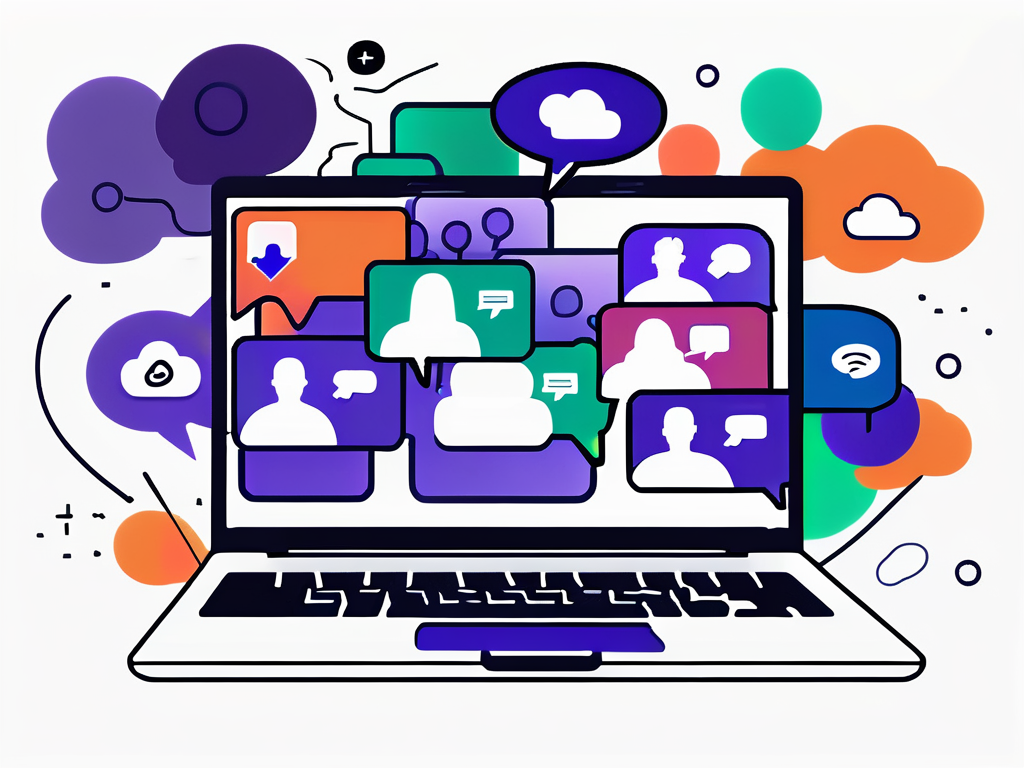

Leave a Reply