In today’s fast-paced world, effective collaboration tools are essential for any organization striving for productivity and efficiency. Microsoft Teams has emerged as a powerful platform to facilitate communication, project management, and teamwork. Whether you’re a seasoned user or a newcomer, this guide will help you harness the full potential of Microsoft Teams. So, grab your favorite beverage, and let’s dive in!
Understanding the Basics of Microsoft Teams
Before diving into the nitty-gritty, it’s important to understand what Microsoft Teams is and why it has become a staple in many organizations. At its core, Teams is a collaboration platform that brings together chat, video meetings, file storage, and application integration—all in one place. This integration allows teams to work rapidly without having to switch between numerous applications. With the rise of remote work and the need for effective communication tools, Microsoft Teams has positioned itself as an essential resource for businesses of all sizes, facilitating not just communication but also fostering a culture of collaboration.
Key Features of Microsoft Teams
Microsoft Teams offers numerous features designed to enhance productivity. Some of the key features include:
- Chat: Instantly message team members or create group chats for specific projects.
- Channels: Organize discussions around various topics or departments to keep conversations relevant.
- File Sharing: Easily upload, share, and collaborate on files without leaving the Teams environment.
- Video Conferencing: Hold meetings and virtual events with up to 10,000 participants (yes, you read that right!)—perfect for company-wide announcements!
- Integration with Office 365: Seamlessly collaborate within familiar Office apps, enhancing productivity by reducing effort.
These features not only streamline communication but also enhance teamwork and overall workplace synergy. Additionally, Microsoft Teams supports a variety of third-party applications, allowing users to customize their workspace to fit their specific needs. From project management tools to customer relationship management systems, the ability to integrate various applications means that teams can tailor their environment to optimize workflows and improve efficiency.
Setting Up Your Microsoft Teams Account
Setting up your account on Microsoft Teams is straightforward. Follow these steps:
- Go to the Microsoft Teams website or download the Microsoft Teams app.
- Sign in with your Microsoft 365 organizational account.
- Once logged in, you’ll have access to all features available to your organization.
Don’t overlook the customization options during setup; choosing the right settings can make a big difference in your user experience! For instance, you can personalize your notification preferences to ensure you stay updated without feeling overwhelmed. Moreover, Teams allows you to set your status to indicate your availability, helping your colleagues know when you are free to chat or when you are focused on a task. This level of personalization not only enhances individual productivity but also cultivates a more respectful and understanding workplace culture.
Enhancing Communication with Microsoft Teams
Communication is the lifeblood of any organization. With Microsoft Teams, enhancing your communication channels has never been easier.
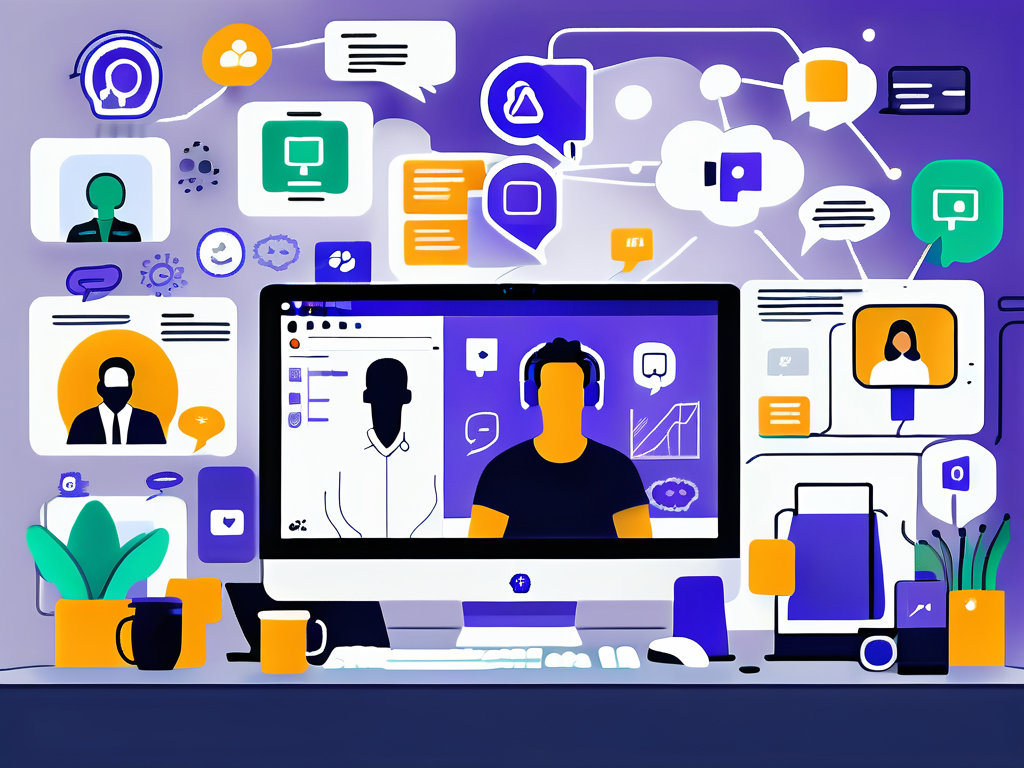
Utilizing Chat and Channels
The chat feature in Teams allows for quick, real-time conversations, making it ideal for quick questions or informal discussions. Meanwhile, channels help to organize conversations by topic or project. This organization prevents the chaos that can arise from unrelated messages cluttering a single chat window.
Using channels effectively can transform how your team interacts. Consider creating dedicated channels for specific projects, interests, or departments. With clearly labeled channels, it becomes easier to find pertinent information and keep the discussions focused. Additionally, Teams allows for the integration of tabs within channels, enabling users to add files, links, or apps that are relevant to the ongoing discussions. This feature not only centralizes resources but also encourages collaboration by allowing team members to access everything they need in one place, reducing the time spent searching for documents or tools.
Making the Most of Meetings and Calls
Meetings often take up considerable time in our workdays, so it’s crucial to make them as efficient as possible. With Teams, you can schedule video or audio meetings, share your screen, and even record sessions for future reference. Don’t forget to use the “background blur” feature—because, let’s face it, your cat doesn’t always need to be part of the meeting!
Another tip? Always have a meeting agenda! This keeps the discussion on track and ensures that everyone leaves with clear action items. Furthermore, consider utilizing the “Together Mode” feature during video calls, which places participants in a shared virtual environment, making it feel more like an in-person meeting. This can enhance engagement and foster a sense of community, particularly in remote work settings. Additionally, leveraging the built-in polling and reactions tools can help gauge team sentiment and encourage participation, making your meetings not just more productive, but also more enjoyable for everyone involved.
Collaborating Effectively with Microsoft Teams
Collaboration is a key component of productivity, and Microsoft Teams has you covered in this area as well.
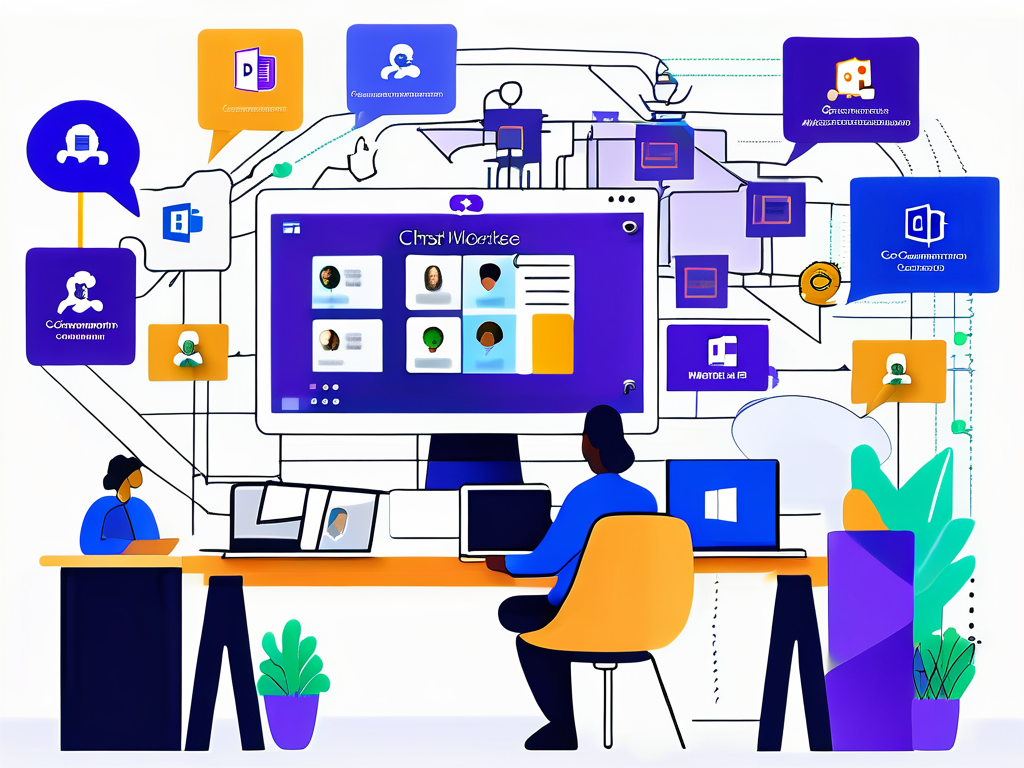
Sharing and Co-Authoring Documents
With Teams, sharing documents is as easy as drag and drop. Once shared, multiple team members can co-author in real-time—no more sending countless email attachments back and forth! This feature is particularly handy for teams that rely on collective input, such as marketing or product development teams.
To maximize the benefits of document collaboration, establish guidelines for editing and feedback. This will keep your document processes running smoothly and efficiently. Additionally, Teams allows you to track changes and comments, making it easier to revert to previous versions if necessary. This version control is invaluable for maintaining the integrity of your work, especially when multiple contributors are involved.
Using Planner and Tasks for Project Management
For those wondering how to keep track of tasks, Microsoft Teams integrates perfectly with Planner and To-Do. Create plans and assign tasks directly within Teams to keep everyone accountable. You can visualize project timelines and also set due dates, which is a great way to ensure that deadlines are communicated effectively.
Don’t underestimate the power of a simple checklist; sometimes the satisfaction of checking off a completed task can be the motivation your team needs! Moreover, Teams allows you to categorize tasks by priority or project phase, enabling team members to focus on what’s most important at any given time. This level of organization can lead to improved efficiency and a clearer understanding of project milestones, ultimately driving your team toward success.
Furthermore, integrating Teams with other Microsoft applications, such as OneNote for note-taking or SharePoint for document storage, can create a comprehensive workspace that fosters collaboration. By centralizing your resources, team members can easily access the information they need, reducing the time spent searching for documents and enhancing overall productivity.
Customizing Your Microsoft Teams Experience
One of the best aspects of Microsoft Teams is that you can tailor your experience to fit your team’s needs.
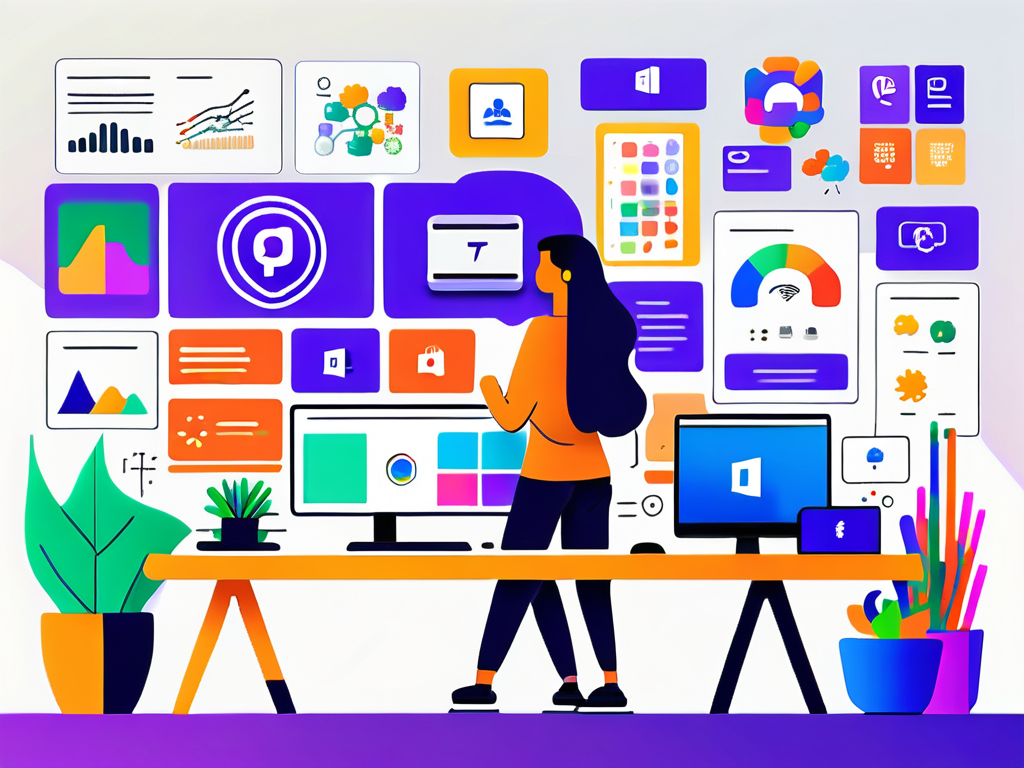
Exploring App Integrations
Teams supports numerous app integrations, from project management tools like Trello to customer relationship management like Salesforce. Utilize these apps to enhance functionality and create a streamlined workflow. Check out the Teams app store to find which apps your team might find beneficial—this could revolutionize how you work!
In addition to the popular integrations, Teams also allows for custom app development, enabling organizations to build bespoke solutions that cater specifically to their unique processes. This flexibility can lead to increased efficiency, as teams can create workflows that align perfectly with their operational needs. Furthermore, integrating tools like Microsoft Planner or OneNote can help in organizing tasks and notes directly within Teams, making it a central hub for collaboration and information sharing.
Personalizing Notifications and Settings
Personalizing notifications is critical to your productivity. Nobody wants to be bombarded with alerts for every single message. Customize your settings to ensure you’re notified only for the most important discussions or when you’re mentioned directly. This will help you maintain focus while staying informed.
Moreover, Teams allows you to set “Do Not Disturb” hours, which can be particularly useful for maintaining work-life balance. During these hours, you can silence notifications and concentrate on deep work without interruptions. Additionally, consider setting up priority notifications for specific channels or individuals, ensuring that you never miss urgent updates while filtering out less critical communications. This level of customization not only enhances your personal productivity but also fosters a more efficient team dynamic, as everyone can communicate and collaborate without unnecessary distractions.
Implementing Microsoft Teams Across Your Organization
Now that you’re equipped with knowledge on maximizing Microsoft Teams, it’s time to implement it across your organization effectively.
Training and Support for Your Team
Every implementation requires training. Ensure your team understands not just the “how” but also the “why” of using Microsoft Teams. Hosting training sessions, creating cheat sheets, or even encouraging peer mentoring can significantly smooth the transition.
Don’t forget about ongoing support! Designate a go-to person or team for troubleshooting and questions. This support system will help alleviate frustrations that can arise during the learning curve.
Monitoring Usage and Feedback
Lastly, evaluate how well Microsoft Teams is being utilized. Regularly check on usage stats and solicit feedback from your team. This will help you adjust your approach if necessary and make sure everyone is leveraging Teams to its fullest potential. After all, staying ahead means evolving based on collective experiences!
In conclusion, while Microsoft Teams may seem like just another work tool, when used to its full potential, it becomes a powerhouse for productivity. So, gear up, dive in, and watch your organization flourish one chat and collaboration at a time!
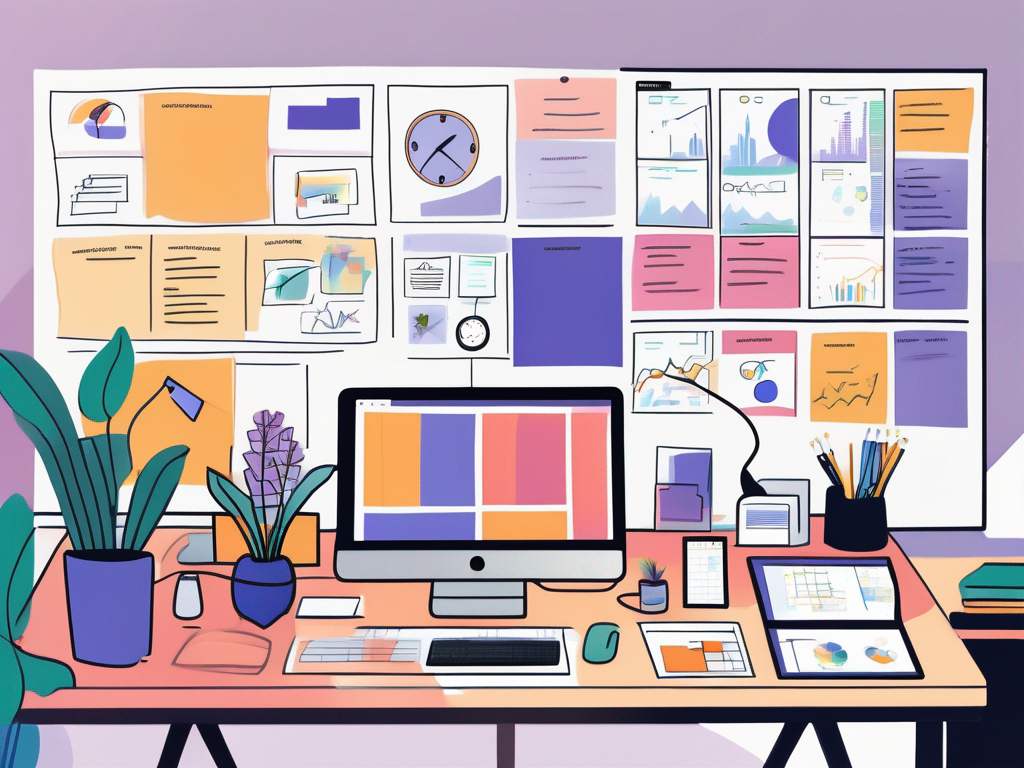
Leave a Reply