In today’s fast-paced business environment, the ability to communicate effortlessly with colleagues and clients is not just a convenience—it’s a necessity. Enter Zoom, the video conferencing tool that has redefined how we conduct meetings. This guide will walk you through the essential steps to set up Zoom for your business, ensuring that you make the most of this powerful platform.
Understanding Zoom for Business
Zoom is more than just a video chat application; it’s a comprehensive solution for remote collaboration. Companies globally have adopted Zoom not only for its ease of use but also for its extensive feature set that enhances productivity. The platform has evolved to include tools for webinars, online training, and even virtual events, making it a versatile choice for a variety of business needs. With its user-friendly interface and robust functionality, Zoom has become a staple in the toolkit of modern businesses.
The Importance of Video Conferencing in Today’s Business World
As businesses shift towards remote and hybrid models, video conferencing has become crucial for maintaining connections. Video calls create a sense of presence that traditional emails and phone calls lack. They help to foster communication and engagement, allowing for real-time interaction. Considering that approximately 83% of businesses believe video conferencing improves productivity, it’s clear that adopting this technology is not just beneficial but essential. Additionally, video conferencing can help reduce travel costs and time, allowing teams to allocate resources more effectively while still conducting face-to-face meetings from the comfort of their own offices or homes.
Zoom’s Role in Facilitating Remote Work
Zoom serves as a bridge between team members scattered across various locations. With features such as screen sharing, virtual backgrounds, and breakout rooms, it allows teams to collaborate effectively as though they were in the same room. Furthermore, Zoom supports integrations with calendars and other productivity tools, making scheduling and accessing meetings straightforward. In essence, Zoom empowers businesses to maintain a cohesive workflow, regardless of physical distance. The platform also offers advanced security features, such as end-to-end encryption and waiting rooms, ensuring that sensitive information remains protected during virtual meetings. This focus on security is particularly important for industries that handle confidential data, allowing them to leverage the benefits of remote communication without compromising their integrity.
Getting Started with Zoom
Ready to take the plunge? Setting up Zoom is both straightforward and quick, making it an excellent choice for businesses eager to enhance their remote communication.
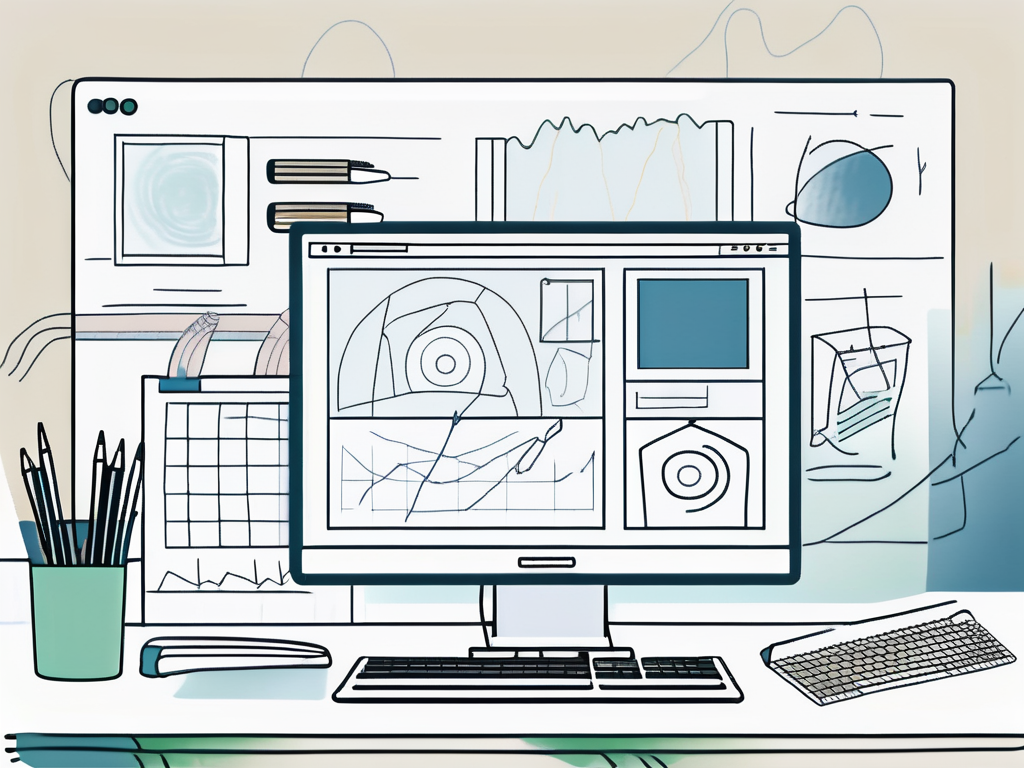
Creating a Zoom Account for Your Business
The first step in leveraging Zoom is to create an account. Visit the Zoom website and choose the ‘Sign Up’ option. You can register using your email address or via single sign-on if your organization has that capability.
Once you have filled in the necessary details, confirm your email address by clicking on the link sent to your inbox. After that, you’re officially a Zoom user! For businesses, it’s often advisable to choose a business or enterprise account to unlock additional features and support.
When selecting the type of account, consider the size of your team and the nature of your meetings. Business accounts offer features such as cloud recording, which allows you to save your meetings for future reference, and advanced admin controls that help manage user access and settings. Additionally, enterprise accounts provide even greater scalability and support, making them ideal for larger organizations with extensive communication needs.
Downloading and Installing the Zoom Application
After creating your account, it’s time to download the Zoom application. You can do this by navigating to the Zoom download center, where you’ll find options for Windows, macOS, iOS, and Android. Remember, while Zoom can be used in a web browser, for the best experience, the desktop or mobile application is recommended.
Once you’ve downloaded the application, proceed with the installation steps, and soon enough, you’ll be ready to dive into the world of video conferencing!
After installation, take a moment to explore the application’s interface. Familiarize yourself with features such as virtual backgrounds, breakout rooms, and screen sharing options. These tools can significantly enhance your meetings, making them more engaging and interactive. Additionally, consider adjusting your settings to optimize your audio and video quality, ensuring a seamless experience for all participants. With a little preparation, you’ll be well-equipped to host professional and effective virtual meetings in no time!
Exploring Zoom’s Features
Now that you have set up your account and installed the application, it’s time to explore what Zoom has to offer. Understanding its features can greatly enhance your business meetings and webinars.
An Overview of Zoom’s Interface
Upon launching Zoom, you’ll be greeted by a user-friendly interface. The main screen provides options to start or schedule a meeting, join a meeting, and explore other features. Familiarizing yourself with the interface early on will help you navigate the application with ease, ensuring that you can focus more on the meeting and less on the software. Additionally, the interface allows for customization; you can adjust your settings for video and audio, ensuring that your meetings run smoothly. The ability to switch between different views, such as gallery and speaker view, also enhances the experience, allowing you to choose how you want to engage with your participants.
Understanding Zoom’s Meeting and Webinar Features
Zoom offers various features tailored for different purposes. Meetings are suited for collaborative discussions, while webinars are designed for larger audiences, such as presentations or lectures. Both formats come with unique interactive features such as participant engagement tools, polls, Q&A functions, and more, allowing you to tailor your sessions according to your audience’s needs. Furthermore, Zoom’s breakout rooms feature enables you to split participants into smaller groups for more focused discussions, making it ideal for workshops or brainstorming sessions. This level of interactivity not only fosters collaboration but also encourages participation, making your sessions more dynamic and engaging.
Moreover, Zoom provides robust recording options, allowing you to capture your meetings or webinars for later review. This feature is especially beneficial for those who may have missed the live session or for participants who want to revisit the content. You can choose to record locally on your device or to the cloud, giving you flexibility in managing your recordings. Additionally, the transcription service can convert your spoken words into text, making it easier to create summaries or notes from your discussions. With these features at your disposal, you can ensure that your meetings are not only productive but also accessible to a wider audience.
Setting Up Your First Zoom Meeting
Hosting your first meeting is an exciting milestone! By following a few simple steps, you can ensure a smooth experience for you and your participants.
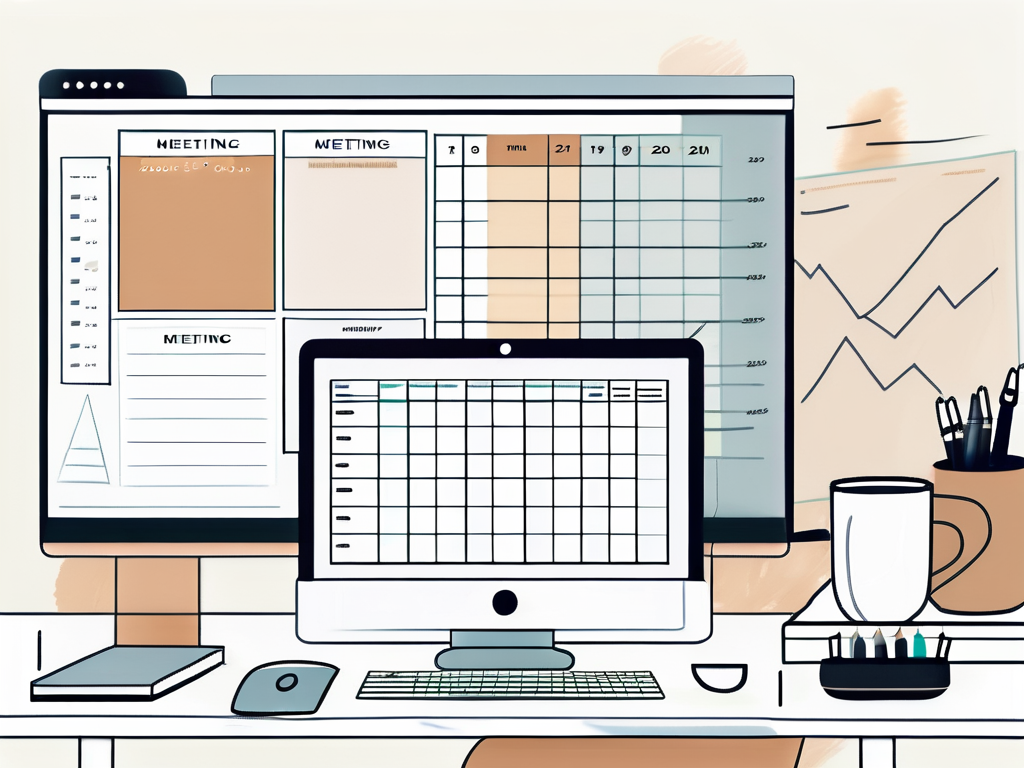
Scheduling a Meeting in Zoom
To schedule a meeting, simply click on the ‘Schedule a Meeting’ option. Fill out the meeting details, including date, time, and any specific settings you wish to apply (like password protection or enabling waiting rooms). Once you save, you’ll receive an invite link that you can share with participants.
It’s worth noting that you can also sync your Zoom calendar with Google Calendar or Outlook, making scheduling even more hassle-free! This integration allows you to view your schedule in one place and receive reminders, ensuring you never miss an important meeting. Additionally, you can set recurring meetings for regular check-ins, which can save you time in the long run.
Inviting Participants to Your Zoom Meeting
Once you’ve scheduled your meeting, it’s time to invite participants. You can easily copy the meeting invitation link and send it via email or messaging apps. Additionally, Zoom allows you to invite participants directly through the application, making it a seamless experience.
Don’t forget to remind your team a day before the meeting, as familiarity with the time and link can significantly reduce last-minute issues. Consider creating a calendar event that includes the meeting link and agenda; this not only helps participants prepare but also fosters a sense of accountability. Furthermore, if your meeting involves multiple time zones, be sure to specify the time zone in your invitations to avoid any confusion among attendees who may be joining from different locations.
Optimizing Zoom for Your Business
With your account set up and meetings scheduled, it’s essential to optimize Zoom settings to better fit your business needs.
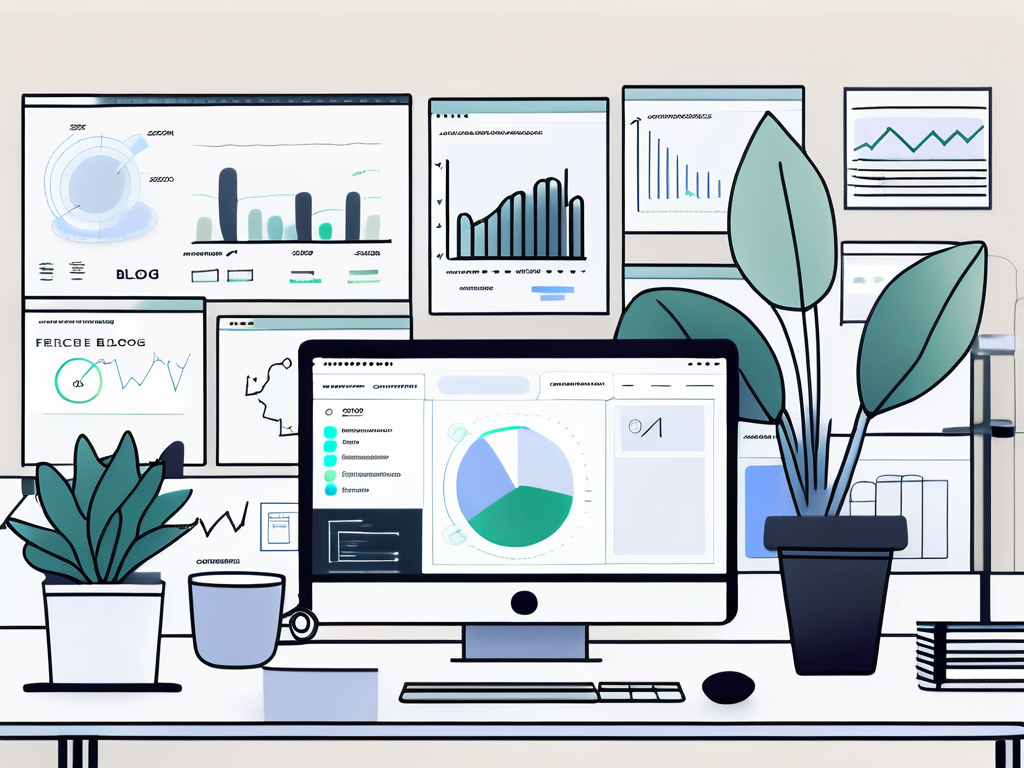
Customizing Zoom Settings for Your Business Needs
Zoom provides a range of customizable settings that align with your business goals. You can choose to disable participant screen sharing, enforce meeting passwords, and set automatic recording for all meetings. Tuning these settings ensures that your meetings run smoothly and securely, reducing unattended chaos. Additionally, you can customize your meeting templates to include specific settings that cater to different types of meetings, whether they are team check-ins, client presentations, or training sessions. This level of customization not only saves time but also helps maintain consistency across your meetings, making it easier for participants to know what to expect.
Integrating Zoom with Other Business Tools
For a truly streamlined experience, consider integrating Zoom with tools your business already uses. Options like Slack, Dropbox, and project management tools can complement Zoom functionalities, leading to enhanced productivity. These integrations can facilitate smooth workflows and communications, ensuring that your team stays connected and efficient. For instance, integrating Zoom with your calendar application allows for automatic meeting scheduling and reminders, reducing the risk of missed appointments. Furthermore, using Zoom’s API can enable custom integrations tailored to your specific business processes, enhancing the overall user experience and making virtual collaboration even more seamless.
Moreover, leveraging Zoom’s webinar capabilities can greatly benefit businesses looking to host larger events or training sessions. With features like registration management, attendee engagement tools, and analytics, you can create a professional and interactive experience for your audience. This not only helps in reaching a wider audience but also provides valuable insights into attendee behavior and preferences, allowing for continuous improvement in your virtual events. The versatility of Zoom means it can cater to various business needs, from small team meetings to large-scale webinars, making it an invaluable tool in your communication arsenal.
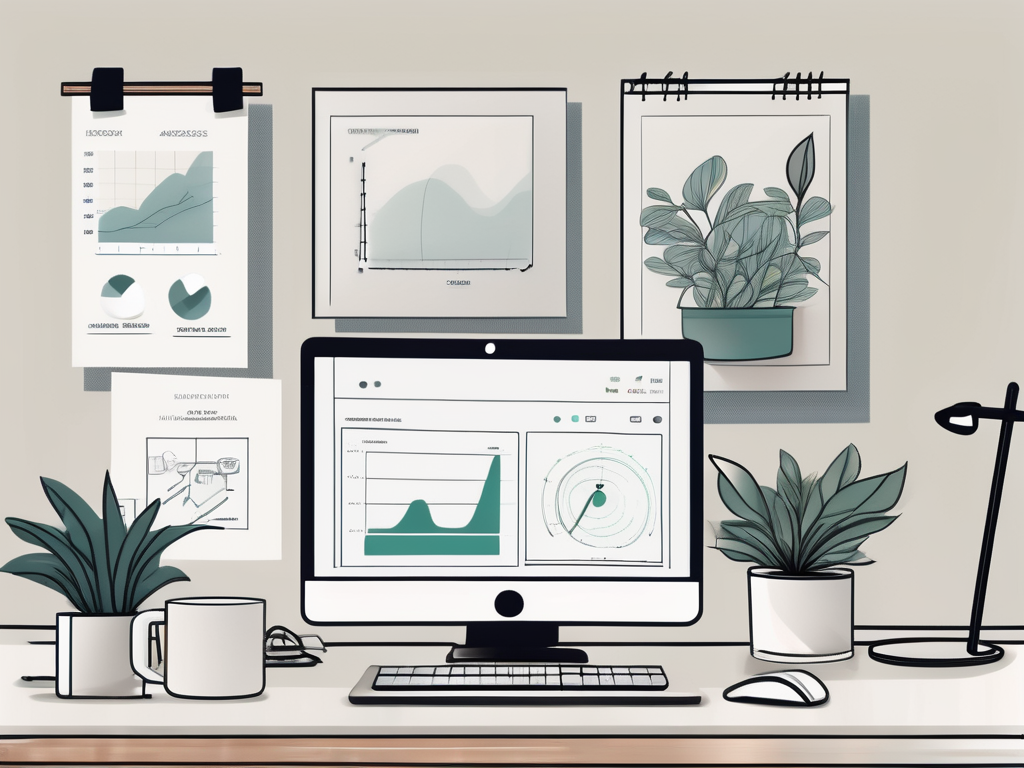
Leave a Reply